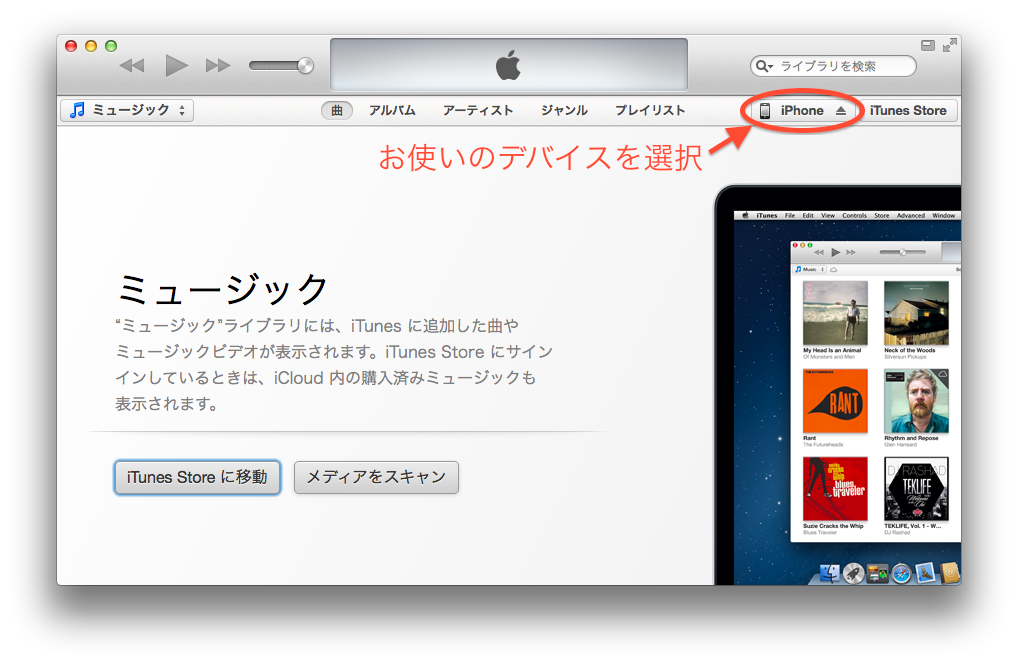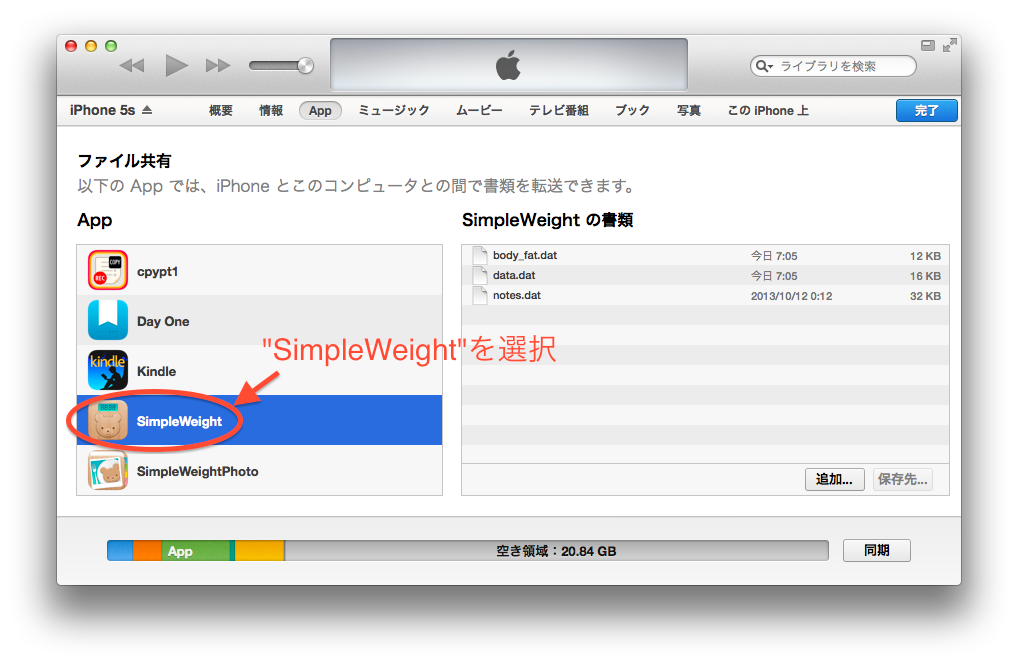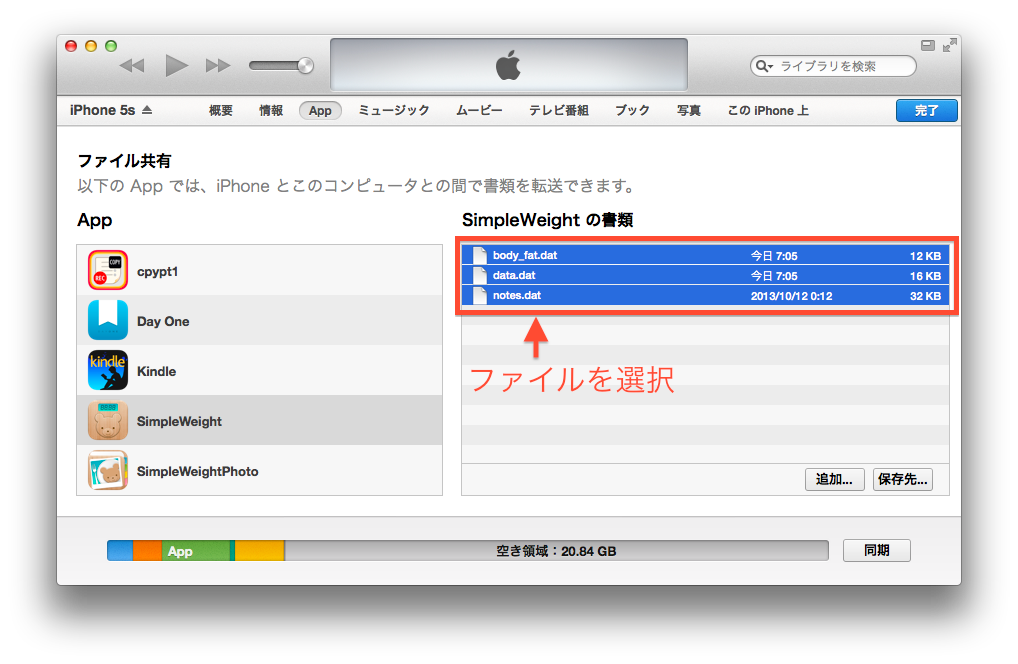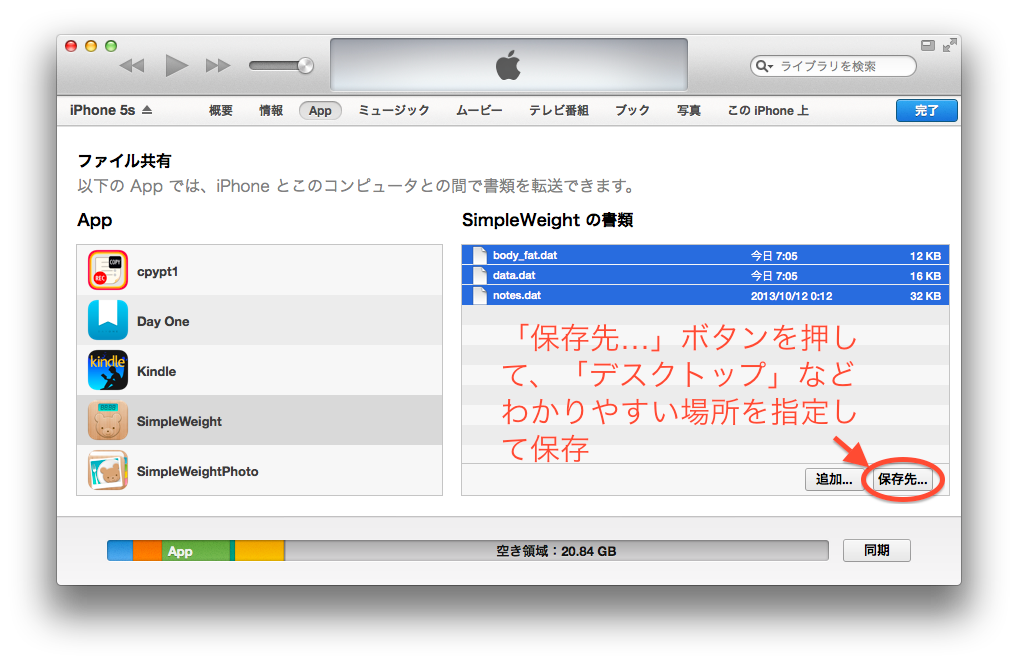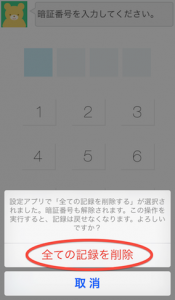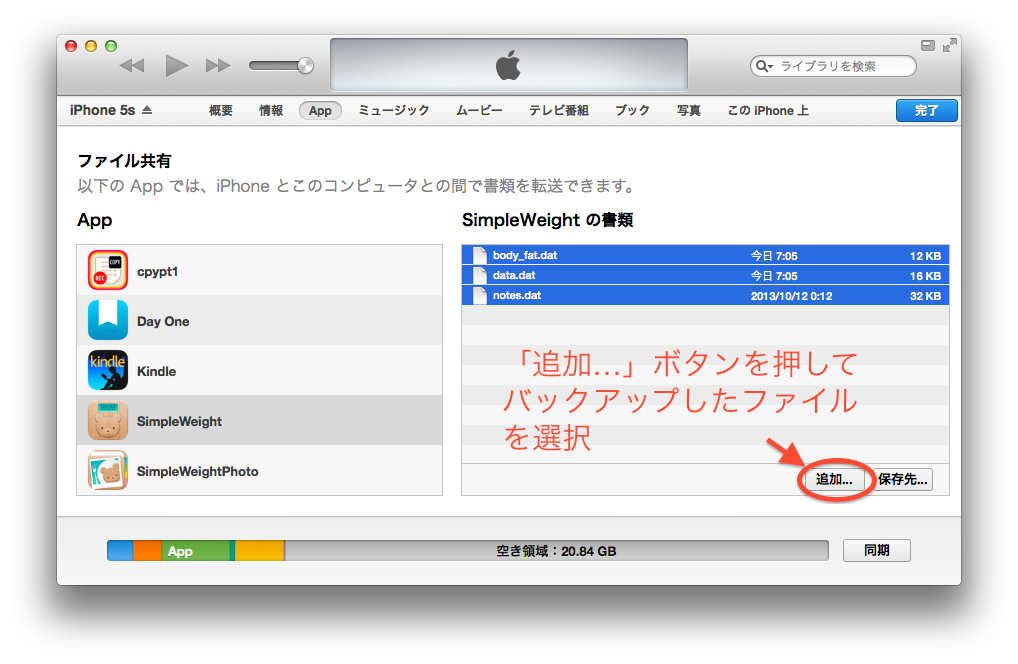If you forgot your passcode, you can unlock without losing your data by backing up the data through the iTunes Document Sharing with your PC, deleting your data and the passcode, and restoring. Please follow the following steps.
1. Udate your app to the latest version
First make sure you are using the latest version of the app.
2. Back up your data
Connect your iPhone/iPod touch to a PC by the USB cable, and open iTunes on your PC.Then follow the following steps to save the app data on your PC.
2.1. In the “Device” at the right top of the screen, select your iPhone/iPod touch.
2.2. Select the “App” at the top of the screen.
2.3. Scroll down and find “Document Sharing” section, then find “Simple Weight” in the app list.
2.4. In the “SimpleWeight Documents” box at the right, select all the files.
You may see data.dat, body_fat.dat, notes.dat/note.dat or note.txt. To select all the files, click on one of the files and press Ctrl + A if you are using Windows, or press Command + A if you are using Mac.
2.5. Press “Save to…” button and save the files on your Desktop. (or somewhere that you can find easily.)
3. Delete all the data with the passcode.
On your iPhone, open the “Settings” app of the iOS, scroll down and select “SimpleWeight” → “Delete All Data” and select “Delete All Data”.
Next time you open the “SimpleWeight” app, you’ll see the action sheet that confirms you to delete all the data. Select “Delete All Data” and delete all the data, along with the passcode.
4. Restore the backed up data
Connect your device with your PC and click on the “Add…” button and select the files that you saved in step 1. (You can also drag & drop the files in the “SimpleWeight Documents”.
Now the passcode is unlocked without losing your data. Open the app and confirm the data is successfully restored. Open the Config screen in the app and set the new passcode again if you like.